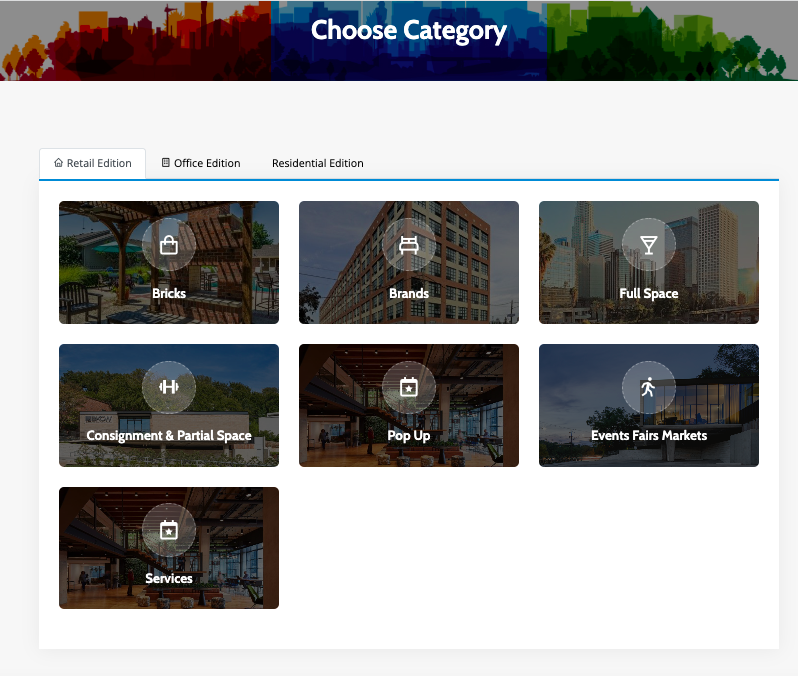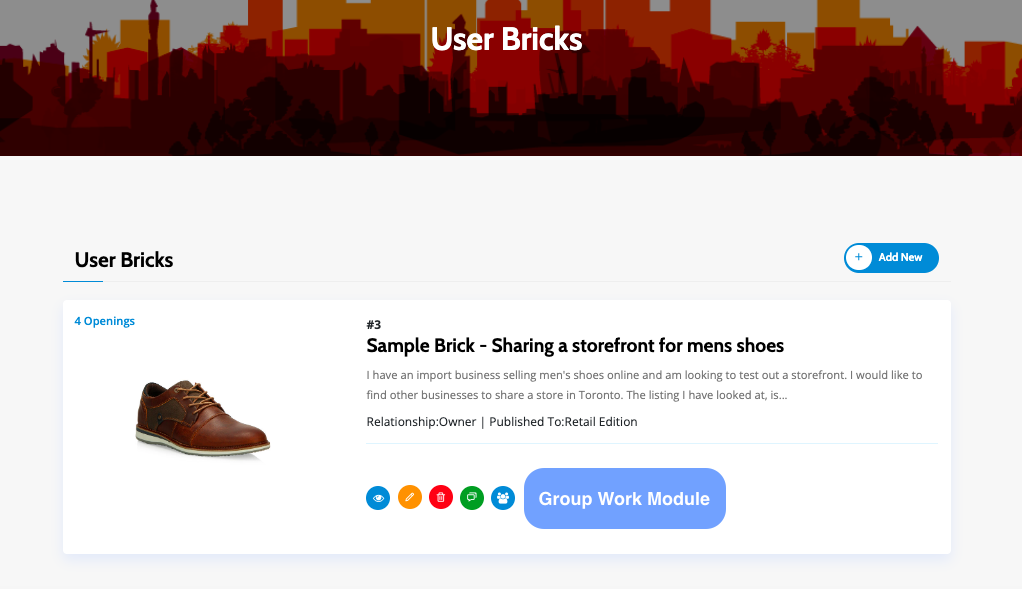The Brick listing is used to look for partners. Whether you are looking to share a property or find others to collaborate with, the Brick listing is what you you will use. It contains your profile, a description of what you are looking for, and it can be linked to a property you would like to share. Simpy create a Brick in the section that interests you (Retail, Office or Residential).
A Brick listing has a front facing part which helps you find partners and the tools to help you work as a team.
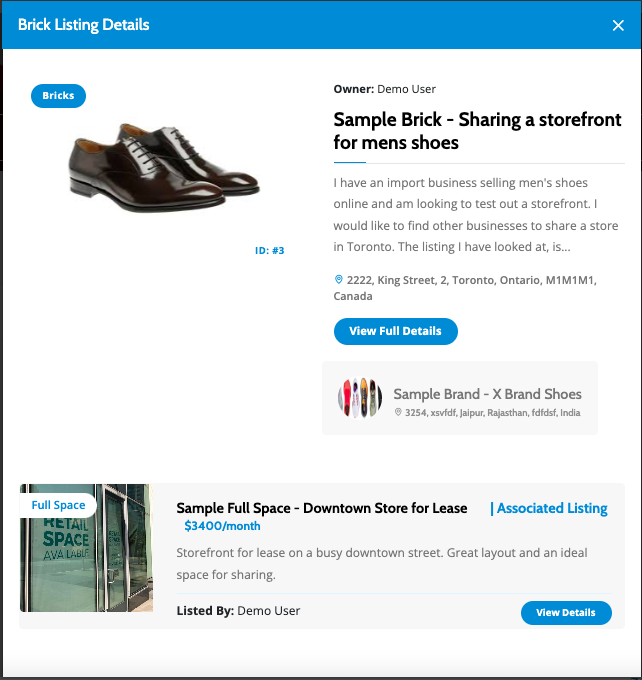
PROFILE (BRAND/BUSINESS/PERSONAL) - A Brick listing requires a Profile to be included in each Brick. While your username has some information, your Profile tells others about you or your business. Use your Profile to highlight your business or yourself.
DESCRIPTION - Give a detailed description of what you have in mind for the property or collaboration. Provide information about yourself or your company. Provide information on what type of partner you are looking for.
ASSOCIATED LISTING - Link to an internal or external property listing This will be displayed in your Brick listing letting others see the property you have in mind.
IMAGES and FILES - Upload images and files such as pdf documents.
MEMBERS - When you find the right partner, you can add them as a member of the Brick listing. This will give them access to the Group Work Module so you can work together. My Listings on the left menu
Every Brick has a Group Work Module with collaboration tools to help you organize your task. This is automatically visible to members only when navigate to and click on the Brick listings Detail Page. It can also be access through the My Listings section described in the next section.
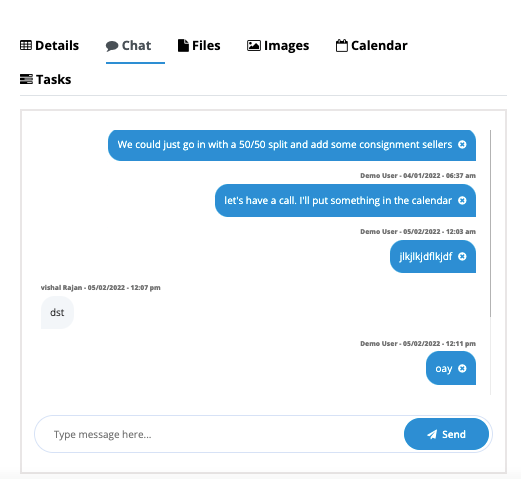
Whenever you open the your own brick listing or one of which you are a member, the tool will automatically be displayed. You can also access them from the Brick management page from My Listings on the left user panel.
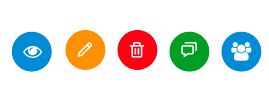
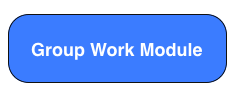
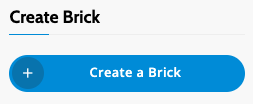
All the property and Business Listings Detail pages have a Create Brick button. When you use this button, that property listing is added to the Associated Listing section of the Brick form. Complete the rest and publish your Brick. The Property will be added to the Brick Listing.
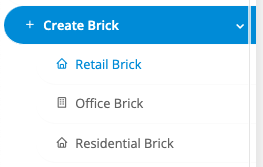
From the left hand user panel, just select Create Brick and select the area under which you would like your Brick to be listed.
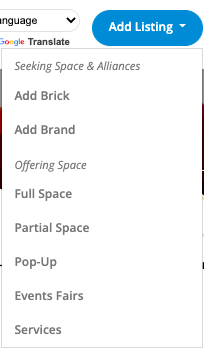
When creating a listing from here, you will create a Brick in the same section you are currently in (Retail, Office or Residential).
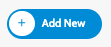
Select the Add New button in each listing category and it will open the same listing from that Category.
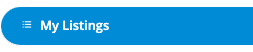
You can access your listings from the left user panel under My Listings. From there you can select a tab to view listings in each section (Retail, Office or Residential).